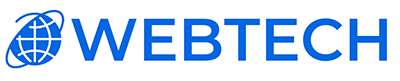Need some help adding a new website into SolidCP? No problem at all, just follow these easy-to-understand steps:
Step 1: Log Into Your Account
To kick things off, you need to sign into your SolidCP account using your unique username and password.
Step 2: Locate 'Web & Applications'
After you're in, search for the 'Websites' option in the main menu, which you can find under the 'Hosting Spaces' section or under the Web & Applications section on the front page.
Step 3: Click on 'Websites'
Within the 'Web' category, you'll see a few options. Here, you want to click on 'Websites'.

Step 4: Start the Website Creation Process
You should now see a button labeled 'Create Website'. Click on it to start the setup for your new website.
Step 5: Enter the Website Information
Next up, you'll need to input some details. Start with a unique name for your website. Then, confirm the 'IP Address' that will be used for this website.
Step 6: Confirm Your Settings
After you've filled out all the necessary information, just hit the 'Save' button to finalize your new website.
And voila! You've successfully added a website in SolidCP.
Happy website creation!