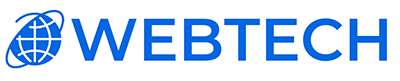How to Take a MySQL Database Backup from SolidCP
Introduction
Backing up your MySQL database is crucial for ensuring data safety. In case of a data loss or corruption, a backup can be a lifesaver. SolidCP, a popular hosting control panel, offers a straightforward process for this task. This guide will walk you through the steps to take a MySQL database backup using SolidCP.
Requirements
- Access to SolidCP with administrative privileges.
- The MySQL database you want to backup.
Step-by-Step Guide
-
Log into SolidCP
- Open your web browser.
- Navigate to your SolidCP login URL SolidCP - Sign In (webtech.co.za).
- Enter your username and password to log in.
-
Access Hosting Space
- Once logged in, go to the 'Spaces' menu.
- Select the appropriate hosting space where your MySQL database is located.
-
Navigate to Databases
- In your hosting space dashboard, look for the ‘Databases’ section.
- Click on ‘MySQL 5.x’ (or the version you are using).
-
Select Your Database
- You will see a list of available databases.
- Find and click on the database you wish to backup.
-
Initiate Backup
- Look for an option labeled ‘Backup’ or ‘Export’.
- Click on it to initiate the backup process.
-
Configure Backup Settings
- Choose the backup format (usually .sql or compressed formats like .zip or .gz).
- Specify the destination for the backup file. It can be a directory on your server or a local download to your computer.
-
Start the Backup Process
- Once you've set the preferences, click the button to start the backup process.
- Wait for the process to complete. The time taken depends on the size of your database.
-
Download and Store Backup
- If the backup file is created on the server, download it to your local machine.
- Store it in a secure and reliable location, preferably with other backup copies in different locations for redundancy.
Conclusion
Taking regular backups of your MySQL database in SolidCP is a key part of maintaining your website’s data integrity. It’s recommended to perform backups frequently, especially before making significant changes to your website or database.
Additional Tips
- Schedule regular backups to ensure you have recent copies of your database.
- Verify your backup files by occasionally restoring them on a test server to ensure they are not corrupted.
- Keep multiple backups in different physical locations to prevent data loss from local hardware failures.