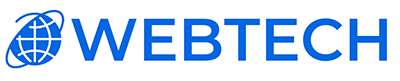Conquering Communication: Setting Up Outlook for Your VirtualMin Email
VirtualMin, the virtual server powerhouse, not only hosts websites but also manages your professional email needs. This guide will equip you to seamlessly configure Microsoft Outlook for your VirtualMin email account, ensuring you stay connected and productive.
Before you begin:
- Access your VirtualMin panel with your administrative credentials.
- Ensure you have a properly configured email domain and email account on your VirtualMin server.
- Download and install Microsoft Outlook on your preferred device.
Step-by-Step Guide:
- Launch Outlook: Open the application on your computer.
- Click "File" > "Add Account": Initiate the account setup process.
- Select "Manual setup or additional server types": Opt for the manual configuration option.
- Choose "POP3 or IMAP": Select POP3 for one-way email download or IMAP for synchronized access across devices.
- Enter Server Information:
- Server Address: Provide your VirtualMin server's hostname or IP address.
- Port Number: Specify the appropriate port (POP3: 995, IMAP: 993).
- Encryption: Choose your preferred encryption method (TLS/SSL recommended).
- Enter Account Information:
- Username: Type the username you assigned to your VirtualMin email account.
- Password: Provide the password you set for your VirtualMin email account.
- Click "Next": Outlook will attempt to connect and verify your settings.
- Configure Outgoing Server (SMTP):
- Server Address: Use the same server address as before.
- Port Number: Specify the SMTP port (usually 587).
- Encryption: Choose your preferred encryption method.
- Authentication: Enable authentication and provide your VirtualMin email username and password.
- Click "Next" or "Finish": Outlook will complete the setup and attempt to send a test email.
Troubleshooting Tips:
- Double-check your server address, port numbers, and encryption settings.
- Ensure your VirtualMin server allows SMTP connections from your device.
- Verify your firewall settings aren't blocking necessary ports.
Optimize Your Outlook Experience:
- Set up automatic email download and sending schedules.
- Configure filters and rules for managing your inbox.
- Explore add-ins and extensions to personalize your workflow.
VirtualMin: Your Email Management Partner
With this guide and the power of VirtualMin, you can seamlessly configure Microsoft Outlook for your email account and enjoy efficient communication. Remember, the VirtualMin documentation offers additional resources and troubleshooting tips.