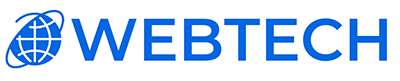Conquer Email Communication: Setting Up Accounts in VirtualMin
VirtualMin, your virtual server management mastermind, empowers you to not only host websites but also manage email accounts for your domain. This guide will equip you with the knowledge to confidently set up email accounts on your VirtualMin server, ensuring seamless communication and a professional online presence.
Prerequisites:
- Access to your VirtualMin panel: Log in using your administrative credentials.
- A domain name and web hosting: Ensure your VirtualMin server is properly configured with your domain.
- Basic understanding of email protocols (optional): Familiarity with concepts like POP3, IMAP, and SMTP can be helpful, but not essential.
Step-by-Step Guide:
-
Click "Edit Users": This opens the user management interface for your chosen domain.
-
Click "Add a user to this server": This will open the user creation form.
-
Enter Username and Password: Choose a unique username and a secure password for your email account.
-
Set Quota (optional): Allocate storage space for the email account if desired.
-
Select Mailbox Type (POP3 or IMAP): Choose POP3 for email download and deletion on the server, or IMAP for synchronized access across different devices.
-
Click "Create": Your email account is now set up and ready to use!
Additional Tips:
- You can create multiple email accounts for your domain.
- Manage existing accounts by editing their properties or setting up email aliases.
- Configure spam and virus filtering for added security.
- Consider using a webmail interface like Roundcube for convenient web-based email access.
VirtualMin: Your Email Management Powerhouse
By leveraging the power of VirtualMin, you can manage your email accounts with ease, ensuring professional communication and a reliable online presence. This guide provides a solid foundation, but remember to explore the VirtualMin documentation for advanced configuration options and troubleshooting tips.