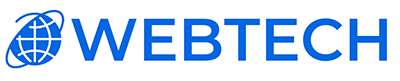Why Choose Let’s Encrypt SSL Certificates?
In safeguarding your website, there are various strategies, and one effective approach is enabling an SSL certificate. SSL (Secure Sockets Layer) enhances security by encrypting the data transmitted between your browser and the server.
Prominent web browsers like Chrome and Firefox notify users when they're on an insecure website. Incorporating an SSL certificate can instill trust in your visitors and enhance your site's credibility.
Effortlessly Installing Let’s Encrypt SSL
Deploying Let’s Encrypt SSL via Webmin is a swift and straightforward process. The following steps outline the procedure for your convenience.
Step-by-step guide
To begin, please access your Webmin/Virtualmin account by navigating to: https://caesar.webtech.co.za:10000
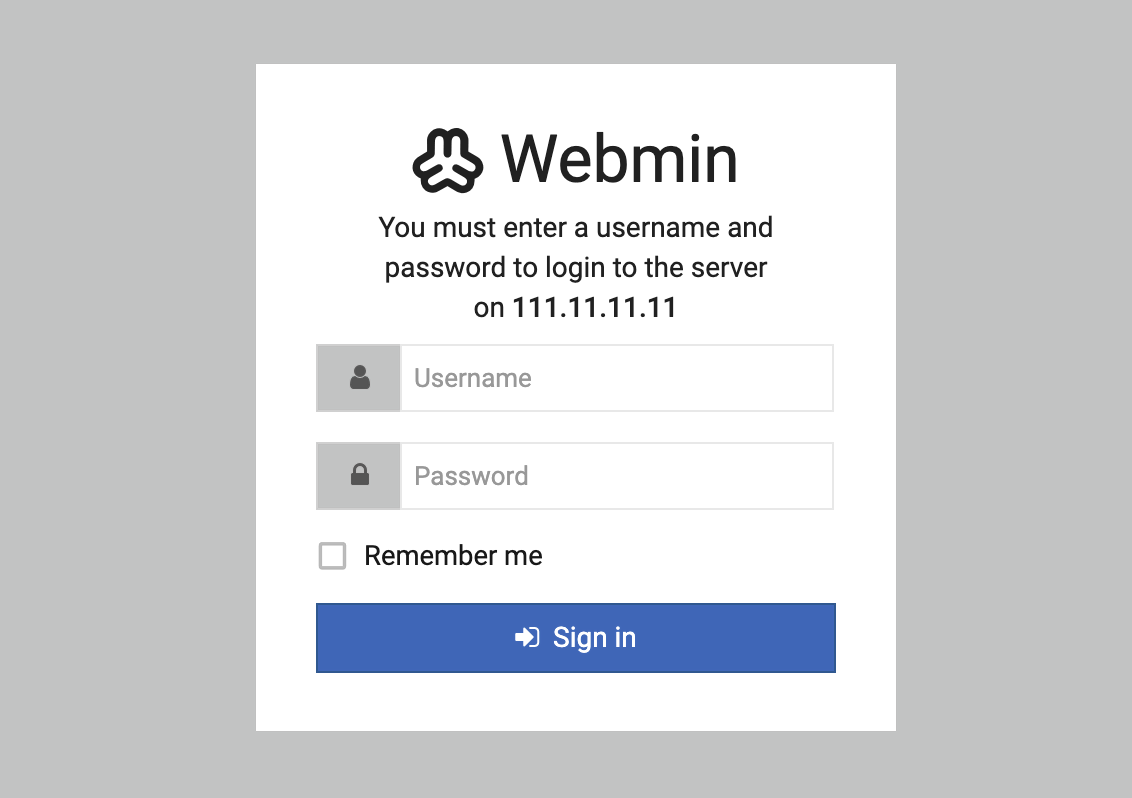
Kindly provide your login credentials to proceed.
Once successfully logged in, direct your attention to the Virtualmin panel. From there, proceed to Server Configuration and subsequently, SSL Certificate. Locate and click on the Let’s Encrypt tab, allowing a brief moment for the section to load comprehensively.
Now, for customization, adhere to the following guidelines:
Choose the scope of domains for the certificate request. You have two options: Domains associated with this server (recommended for default domain names) or Domains listed here (suitable for other domains and subdomains on the same server).
Ensure the "Automatically Renew Certificate" option remains enabled. Let it be known that Let’s Encrypt certificates maintain a 90-day validity period; automatic renewal is the prudent choice.
Upon meticulous configuration, please initiate the certificate request by selecting the designated "Request Certificate" button.
By diligently following these steps, your website shall be duly equipped to operate through the HTTPS protocol, assuring an enhanced level of security for your users.