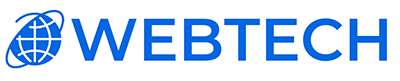Streamline Your WordPress Journey: Installing with VirtualMin's Install Scripts
VirtualMin, your virtual server management powerhouse, offers a quicker, easier path to WordPress installation through its built-in Install Scripts functionality. Ditch the manual configuration and launch your WordPress website in minutes with this guide!
Prepare for Seamless Installation:
-
Log in to VirtualMin: Access your VirtualMin panel using your administrative credentials.
-
Navigate to "Install Scripts": Look for the "Install Scripts" icon or menu option within the "System" or "Applications" section.
-
Select "Available Scripts": This will display a list of installable applications, including the ever-popular WordPress.
-
Click on "WordPress": Dive right into the WordPress installation process.
Configure and Install:
-
Choose Installation Mode: Opt for "Top Level" to install WordPress directly on your domain root, or select "Subdirectory" if you'd like it within a specific directory.
-
Enter Site Information: Provide your desired website title, username, password, and email address.
-
Database Configuration: VirtualMin automatically creates a MySQL database for WordPress. If needed, you can customize the database name, username, and password.
-
Advanced Options (Optional): Tailor your installation further by choosing the PHP version, enabling automatic updates, and configuring SSL.
-
Click "Install Now": Sit back and relax as VirtualMin handles the installation magic.
Post-Installation Steps:
-
Access your WordPress Admin: Navigate to your domain name in a web browser and log in to the WordPress admin panel using your chosen credentials.
-
Customize and Explore: Start building your dream website! Choose a theme, install plugins, and unleash the full potential of WordPress.
-
Security and Optimization: Remember to update WordPress and plugins regularly, secure your login credentials, and consider performance optimization techniques for a smooth user experience.
VirtualMin + Install Scripts: A Winning Combination
By leveraging VirtualMin's Install Scripts functionality, you bypass the manual configuration hurdles and enjoy a streamlined WordPress installation process. This empowers you to focus on building your website content and engaging your audience, while VirtualMin takes care of the technical backend.